Windows 10은 많은 편리한 기능을 제공합니다
이 기능들을 단축키와 명령어로 실행하여 편리하고 빠르게 사용할 수 있습니다
사용을 위해 검색해 보았던 내용들을 쉽게 찾아볼 수 있도록 정리하고
특히 유용하게 사용하고 있는 부분은 굵은 파랑색으로 표시하여 공유해 드립니다
아래링크의 엑셀(Excel) 단축키, 잔기술 모음글도 참고하세요
https://robocomman.tistory.com/371
엑셀(Excel) 단축키, 잔기술 모음(블라인드 인용)
블라인드에서 인용하였습니다 https://www.teamblind.com/kr/post/%EC%97%91%EC%85%80-%EC%9E%94%EA%B8%B0%EC%88%A0-%EC%A0%80%EC%9E%A5%EC%9A%A9--%EB%93%A4%EC%96%B4%EC%98%A4%EC%A7%80-%EB%A7%88%EC%84%B8%EC%9..
robocomman.tistory.com
1. 단축키
- 복사: Ctrl + C
- 잘라 내기: Ctrl + X
- 붙여넣기: Ctrl + V
- 창 최대화: F11 또는 Windows 로고 키 + 위쪽 화살표
- 작업 보기 열기: Windows 로고 키 + Tab
- 바탕 화면 표시 및 숨기기: Windows 로고 키 + D
- 열려 있는 앱 간에 전환: Alt + Tab
- 빠른 링크 메뉴 열기: Windows 로고 키 + X
- PC 잠금: Windows 로고 키 + L
하드웨어에 따라 Windows 로고 키 + PrtScn을 사용하여 스크린샷을 찍거나 Fn + Windows 로고 키 + 스페이스바를 사용할 수 있습니다.
Windows 바로 가기 키
복사: Ctrl + C 잘라 내기: Ctrl + X 붙여넣기: Ctrl + V 창 최대화: F11 또는 Windows 로고 키 + 위쪽 화살표 작업 보기 열기: Windows 로고 키 + Tab 바탕 화면 표시 및 숨기기: Windows 로고 키 + D 열려 있는 앱
support.microsoft.com
| Ctrl + X | 선택한 항목을 잘라냅니다. |
| Ctrl + C(또는 Ctrl + Insert) | 선택한 항목을 복사합니다. |
| Ctrl + V (또는 Shift + Insert) | 선택한 항목을 붙여넣습니다. |
| Ctrl + Z | 작업을 실행 취소합니다. |
| Alt + Tab | 열려 있는 앱 간에 전환합니다. |
| Alt + F4 | 활성 항목을 닫거나 활성 앱을 종료합니다. |
| Windows 로고 키 + L | PC를 잠급니다. |
| Windows 로고 키 + D | 바탕 화면을 표시하거나 숨깁니다. |
| F2 | 선택한 항목의 이름을 바꿉니다. |
| F3 | 파일 탐색기에서 파일 또는 폴더를 검색합니다. |
| F4 | 파일 탐색기에서 주소 표시줄 목록을 표시합니다. |
| F5 | 활성 창을 새로 고칩니다. |
| F6 | 창이나 바탕 화면의 화면 요소들을 순환합니다. |
| F10 | 활성 앱의 메뉴 모음을 활성화합니다. |
| Alt + F8 | 로그인 화면에서 암호를 표시합니다. |
| Alt + Esc | 열린 순서대로 항목을 순환합니다. |
| Alt + 밑줄이 그어진 문자 | 해당 문자에 대한 명령을 수행합니다. |
| Alt + Enter | 선택한 항목의 속성을 표시합니다. |
| Alt + 스페이스바 | 활성 창에 대한 바로 가기 메뉴를 엽니다. |
| Alt + 왼쪽 화살표 | 뒤로 이동합니다. |
| Alt + 오른쪽 화살표 | 앞으로 이동합니다. |
| Alt + Page Up | 한 화면 위로 이동합니다. |
| Alt + Page Down | 한 화면 아래로 이동합니다. |
| Ctrl + F4 | 활성 문서를 닫습니다(전체 화면이어서 여러 개의 문서를 동시에 열 수 있는 앱). |
| Ctrl + A | 문서나 창에 있는 모든 항목을 선택합니다. |
| Ctrl + D (또는 Delete) | 선택한 항목을 삭제하고 휴지통으로 이동합니다. |
| Ctrl + R (또는 F5) | 활성 창을 새로 고칩니다. |
| Ctrl + Y | 작업을 다시 실행합니다. |
| Ctrl + 오른쪽 화살표 | 커서를 다음 단어의 시작 부분으로 이동합니다. |
| Ctrl + 왼쪽 화살표 | 커서를 이전 단어의 시작 부분으로 이동합니다. |
| Ctrl + 아래쪽 화살표 | 커서를 다음 단락의 시작 부분으로 이동합니다. |
| Ctrl + 위쪽 화살표 | 커서를 이전 단락의 시작 부분으로 이동합니다. |
| Ctrl + Alt + Tab | 화살표 키를 사용하여 열려 있는 모든 앱 사이를 전환합니다. |
| Alt + Shift + 화살표 키 | 시작 메뉴에서 그룹이나 타일에 포커스가 놓이면 지정된 방향으로 이를 이동합니다. |
| Ctrl + Shift + 화살표 키 | 시작 메뉴에서 타일에 포커스가 놓으면 이를 다른 타일로 이동하여 폴더를 만듭니다. |
| Ctrl + 화살표 키 | 시작 메뉴가 열려 있으면 크기를 조정합니다. |
| Ctrl + 화살표 키(항목으로 이동이 목적) + 스페이스바 | 창이나 바탕 화면에서 여러 개의 개별 항목을 선택합니다. |
| Ctrl + Shift + 화살표 키 | 텍스트 블록을 선택합니다. |
| Ctrl + Esc | 시작 메뉴를 엽니다. |
| Ctrl + Shift + Esc | 작업 관리자를 엽니다. |
| Ctrl + Shift | 여러 개의 자판 배열을 사용할 수 있을 때 해당 자판 배열을 전환합니다. |
| Ctrl + 스페이스바 | 중국어 IME(입력기)를 켜거나 끕니다. |
| Shift + F10 | 선택한 항목에 대한 바로 가기 메뉴를 표시합니다. |
| Shift + 모든 화살표 키 | 창이나 바탕 화면에서 둘 이상의 항목을 선택하거나 문서에서 텍스트를 선택합니다. |
| Shift + Delete | 선택한 항목을 휴지통으로 먼저 이동하지 않은 상태에서 삭제합니다. |
| 오른쪽 화살표 | 오른쪽에 있는 다음 메뉴를 열거나 하위 메뉴를 엽니다. |
| 왼쪽 화살표 | 왼쪽에 있는 다음 메뉴를 열거나 하위 메뉴를 닫습니다. |
| Esc | 현재 작업을 중지하거나 나갑니다. |
| PrtScn | 전체 화면의 스크린샷을 생성하고 클립보드에 복사합니다. 참고
|
| Windows 로고 키 | 시작 메뉴를 열거나 닫습니다. |
| Windows 로고 키 + A | 알림 센터를 엽니다. |
| Windows 로고 키 + B | 알림 영역에 포커스를 설정합니다. |
| Windows 로고 키 + C | 듣기 모드로 Cortana를 엽니다. 참고
|
| Windows 로고 키 + Shift + C | 참 메뉴를 엽니다. |
| Windows 로고 키 + D | 바탕 화면을 표시하거나 숨깁니다. |
| Windows 로고 키 + Alt + D | 바탕 화면에서 날짜 및 시간을 표시하거나 숨깁니다. |
| Windows 로고 키 + E | 파일 탐색기를 엽니다. |
| Windows 로고 키 + F | 피드백 허브를 열고 스크린샷을 생성합니다. |
| Windows 로고 키 + G | 게임이 열려 있을 때 게임 바를 엽니다. |
| Windows 로고 키 + H | 받아쓰기를 시작합니다. |
| Windows 로고 키 + I | 설정을 엽니다. |
| Windows 로고 키 + J | Windows 팁이 있는 경우 그곳에 포커스를 설정합니다. Windows 팁이 표시되면 그 팁에 포커스를 가져갑니다. 바로 가기 키를 다시 눌러서 Windows 팁이 고정된 화면의 요소에 포커스를 가져갑니다. |
| Windows 로고 키 + K | 연결 바로 가기를 엽니다. |
| Windows 로고 키 + L | PC를 잠그거나 계정을 전환합니다. |
| Windows 로고 키 + M | 모든 창을 최소화합니다. |
| Windows 로고 키 + O | 장치 방향을 잠급니다. |
| Windows 로고 키 + P | 프레젠테이션 표시 모드를 선택합니다. |
| Windows logo key + Ctrl + Q | 빠른 지원을 엽니다. |
| Windows 로고 키 + R | 실행 대화 상자를 엽니다. |
| Windows 로고 키 + S | 검색을 엽니다. |
| Windows 로고 키 + Shift + S | 화면 부분의 스크린샷을 생성합니다. |
| Windows 로고 키 + T | 작업 표시줄의 앱을 순환합니다. |
| Windows 로고 키 + U | 접근성 센터를 엽니다. |
| Windows 로고 키 + V | 클립보드를 엽니다. 참고
|
| Windows 로고 키 + Shift + V | 알림을 순환합니다. |
| Windows 로고 키 + X | 빠른 링크 메뉴를 엽니다. |
| Windows 로고 키 + Y | Windows Mixed Reality와 데스크톱 간 입력을 전환합니다. |
| Windows 로고 키 + Z | 전체 화면 모드에서 앱에서 사용 가능한 명령을 표시합니다. |
| Windows 로고 키 + 마침표(.) 또는 세미콜론(;) | 이모지 패널을 엽니다. |
| Windows 로고 키 + 쉼표(,) | 바탕 화면에서 임시로 미리 봅니다. |
| Windows 로고 키 + Pause | 시스템 속성 대화 상자를 표시합니다. |
| Windows 로고 키 + Ctrl + F | PC를 검색합니다(네트워크에 연결되어 있을 경우). |
| Windows 로고 키 + Shift + M | 바탕 화면에서 최소화된 창을 복원합니다. |
| Windows 로고 키 + 숫자 | 바탕 화면을 열고 번호로 표시된 위치에서 작업 표시줄에 고정된 앱을 시작합니다. 앱을 이미 실행 중인 경우에는 해당 앱으로 전환합니다. |
| Windows 로고 키 + Shift + 숫자 | 바탕 화면을 열고, 번호로 표시된 위치에서 작업 표시줄에 고정된 앱의 새 인스턴스를 시작합니다. |
| Windows 로고 키 + Ctrl + 숫자 | 바탕 화면을 열고, 번호로 표시된 위치에서 작업 표시줄에 고정된 앱의 마지막 활성 창으로 전환합니다. |
| Windows 로고 키 + Alt + 숫자 | 바탕 화면을 열고, 번호로 표시된 위치에서 작업 표시줄에 고정된 앱의 점프 목록을 엽니다. |
| Windows 로고 키 + Ctrl + Shift + 숫자 | 바탕 화면을 열고, 관리자로서 작업 표시줄에서 해당 위치에 있는 앱의 새 인스턴스를 엽니다. |
| Windows 로고 키 + Tab | 작업 보기를 엽니다. |
| Windows 로고 키 + 위쪽 화살표 | 창을 최대화합니다. |
| Windows 로고 키 + 아래쪽 화살표 | 화면에서 현재 앱을 제거하거나, 바탕 화면 창을 최소화합니다. |
| Windows 로고 키 + 왼쪽 화살표 | 앱이나 바탕 화면 창을 화면의 왼쪽으로 최대화합니다. |
| Windows 로고 키 + 오른쪽 화살표 | 앱이나 바탕 화면 창을 화면의 오른쪽으로 최대화합니다. |
| Windows 로고 키 + Home | 활성 바탕 화면 창을 제외한 모든 창을 최소화합니다(두 번째 스트로크에서 모든 창 복원). |
| Windows 로고 키 + Shift + 위쪽 화살표 | 바탕 화면 창을 화면 위쪽 및 아래쪽으로 벌립니다. |
| Windows 로고 키 + Shift + 아래쪽 화살표 | 너비를 유지하면서 활성 바탕 화면 창을 세로로 복원/최소화합니다. |
| Windows 로고 키 + Shift +왼쪽 화살표 또는 오른쪽 화살표 | 모니터 간에 바탕 화면의 앱이나 창을 이동합니다. |
| Windows 로고 키 + 스페이스바 | 입력 언어 및 자판 배열을 전환합니다. |
| Windows 로고 키 + Ctrl + 스페이스바 | 이전에 선택한 입력으로 변경합니다. |
| Windows 로고 키 + Ctrl + Enter | 내레이터를 켭니다. |
| Windows 로고 키 + 더하기(+) | 돋보기를 엽니다. |
| Windows 로고 키 + 슬래시(/) | IME 재변환을 시작합니다. |
| Windows 로고 키 + Ctrl + V | 숄더 탭을 엽니다. |
| Windows 로고 키 + Ctrl + Shift + B | 비어 있거나 검은색 화면의 PC를 절전 모드에서 해제합니다. |
| Ctrl + C(또는 Ctrl + Insert) | 선택한 텍스트를 복사합니다. |
| Ctrl + V (또는 Shift + Insert) | 선택한 텍스트를 붙여넣습니다. |
| Ctrl + M | 표시 모드로 들어갑니다. |
| Alt + 선택 키 | 블록 모드에서 선택을 시작합니다. |
| 화살표 키 | 지정된 방향으로 커서를 이동합니다. |
| Page up | 커서를 한 페이지 위로 이동합니다. |
| Page Down | 커서를 한 페이지 아래로 이동합니다. |
| Ctrl + Home (표시 모드) | 커서를 버퍼의 시작 부분으로 이동합니다. |
| Ctrl + End(표시 모드) | 커서를 버퍼의 끝부분으로 이동합니다. |
| Ctrl + 위쪽 화살표 | 출력 기록에서 한 줄 위로 이동합니다. |
| Ctrl + 아래쪽 화살표 | 출력 기록에서 한 줄 아래로 이동합니다. |
| Ctrl + Home(기록 탐색) | 명령줄이 비어 있으면 버퍼의 맨 위로 뷰포트 이동 그렇지 않은 경우, 명령줄에서 커서 왼쪽으로 모든 문자들을 삭제 |
| Ctrl + End(기록 탐색) | 명령줄이 비어 있으면 그 명령줄로 뷰포트를 이동합니다. 그렇지 않은 경우, 그 명령줄에서 커서 오른쪽에 있는 모든 문자들을 삭제합니다. |
| F4 | 활성 목록에 해당 항목을 표시합니다. |
| Ctrl + Tab | 탭에서 앞으로 이동합니다. |
| Ctrl + Shift + Tab | 탭에서 뒤로 이동합니다. |
| Ctrl + 숫자(숫자 1–9) | n번째 탭으로 이동합니다. |
| Tab | 옵션에서 앞으로 이동합니다. |
| Shift + Tab | 옵션에서 뒤로 이동합니다. |
| Alt + 밑줄이 그어진 문자 | 해당 문자에서 사용되는 명령을 수행합니다(또는 옵션 선택). |
| 스페이스바 | 활성 옵션이 확인란인 경우에는 확인란을 선택하거나 선택 취소합니다. |
| 백스페이스 | 다른 이름으로 저장 또는 열기 대화 상자에서 폴더가 선택된 경우, 폴더를 한 수준 위로 엽니다. |
| 화살표 키 | 활성 옵션이 옵션 단추 그룹인 경우에는 단추를 선택합니다. |
사용 키수행할 작업
| Alt + D | 주소 표시줄을 선택합니다. |
| Ctrl + E | 검색 상자를 선택합니다. |
| Ctrl + F | 검색 상자를 선택합니다. |
| Ctrl + N | 새 창을 엽니다. |
| Ctrl + W | 활성 창을 닫습니다. |
| Ctrl + 마우스 스크롤 휠 | 파일 및 폴더 아이콘의 크기와 모양을 변경합니다. |
| Ctrl + Shift + E | 선택한 폴더 위에 있는 모든 폴더를 표시합니다. |
| Ctrl + Shift + N | 새 폴더를 만듭니다. |
| Num Lock + 별표(*) | 선택한 폴더 아래에 있는 모든 하위 폴더를 표시합니다. |
| Num Lock + 더하기(+) | 선택한 폴더의 내용을 표시합니다. |
| Num Lock + 빼기(-) | 선택한 폴더를 축소합니다. |
| Alt + P | 미리 보기 창을 표시합니다. |
| Alt + Enter | 선택한 항목에 대한 속성 대화 상자를 엽니다. |
| Alt + 오른쪽 화살표 | 다음 폴더를 봅니다. |
| Alt + 위쪽 화살표 | 폴더가 있었던 폴더를 봅니다. |
| Alt + 왼쪽 화살표 | 이전 폴더를 봅니다. |
| 백스페이스 | 이전 폴더를 봅니다. |
| 오른쪽 화살표 | 현재 선택한 폴더를 표시하거나(축소된 경우) 첫 번째 하위 폴더를 선택합니다. |
| 왼쪽 화살표 | 현재 선택한 폴더를 축소하거나(확장된 경우) 폴더가 있었던 폴더를 선택합니다. |
| End | 활성 창의 맨 아래를 표시합니다. |
| Home | 활성 창의 맨 위를 표시합니다. |
| F11 | 활성 창을 최대화하거나 최소화합니다. |
사용 키수행할 작업
| Windows 로고 키 + Tab | 작업 보기를 엽니다. |
| Windows 로고 키 + Ctrl + D | 가상 데스크톱을 추가합니다. |
| Windows 로고 키 + Ctrl + 오른쪽 화살표 | 오른쪽에서 생성한 가상 데스크톱 간에 전환합니다. |
| Windows 로고 키 + Ctrl + 왼쪽 화살표 | 왼쪽에서 생성한 가상 데스크톱 간에 전환합니다. |
| Windows 로고 키 + Ctrl + F4 | 사용 중인 가상 데스크톱을 닫습니다. |
| Shift + 작업 표시줄 단추 클릭 | 앱을 열거나, 앱의 또 다른 인스턴스를 빨리 엽니다. |
| Ctrl + Shift + 작업 표시줄 단추 클릭 | 앱을 관리자 권한으로 엽니다. |
| Shift + 작업 표시줄 단추를 마우스 오른쪽 단추로 클릭 | 앱의 창 메뉴를 표시합니다. |
| Shift + 그룹화된 작업 표시줄 단추를 마우스 오른쪽 단추로 클릭 | 그룹의 창 메뉴를 표시합니다. |
| Ctrl + 그룹화된 작업 표시줄 단추 클릭 | 그룹의 창을 순환합니다. |
| Windows 로고 키 + I | 설정을 엽니다. |
| 백스페이스 | 설정 홈 페이지로 돌아갑니다. |
| 검색 상자를 통해 페이지에 입력 | 설정을 검색합니다. |
Windows의 바로 가기 키
바로 가기 키는 일반적으로 마우스를 사용하여 수행하는 작업에 대한 대안을 제공하는 키 또는 키 조합입니다. 스크린샷을 찍으려는 경우 스크린샷을 캡처하고 주석을 다는 방법을 참조하세요
support.microsoft.com
2. 명령어(Command line 또는 파일탐색기)
2.1 cmd.exe help
ASSOC 파일 확장명 연결을 보여주거나 수정합니다.
ATTRIB 파일 속성을 표시하거나 바꿉니다.
BREAK 확장된 CTRL+C 검사를 설정하거나 지웁니다.
BCDEDIT 부팅 로딩을 제어하기 위해 부팅 데이터베이스에서 속성을 설정합니다.
CACLS 파일의 액세스 컨트롤 목록(ACL)을 표시하거나 수정합니다.
CALL 한 일괄 프로그램에서 다른 일괄 프로그램을 호출합니다.
CD 현재 디렉터리 이름을 보여주거나 바꿉니다.
CHCP 활성화된 코드 페이지의 번호를 표시하거나 설정합니다.
CHDIR 현재 디렉터리 이름을 보여주거나 바꿉니다.
CHKDSK 디스크를 검사하고 상태 보고서를 표시합니다.
CHKNTFS 부팅하는 동안 디스크 확인을 화면에 표시하거나 변경합니다.
CLS 화면을 지웁니다.
CMD Windows 명령 인터프리터의 새 인스턴스를 시작합니다.
COLOR 콘솔의 기본색과 배경색을 설정합니다.
COMP 두 개 또는 여러 개의 파일을 비교합니다.
COMPACT NTFS 분할 영역에 있는 파일의 압축을 표시하거나 변경합니다.
CONVERT FAT 볼륨을 NTFS로 변환합니다. 현재 드라이브는 변환할 수 없습니다.
COPY 하나 이상의 파일을 다른 위치로 복사합니다.
DATE 날짜를 보여주거나 설정합니다.
DEL 하나 이상의 파일을 지웁니다.
DIR 디렉터리에 있는 파일과 하위 디렉터리 목록을 보여줍니다.
DISKPART 디스크 파티션 속성을 표시하거나 구성합니다.
DOSKEY 명령줄을 편집하고, Windows 명령을 다시 호출하고, 매크로를 만듭니다.
DRIVERQUERY 현재 장치 드라이버 상태와 속성을 표시합니다.
ECHO 메시지를 표시하거나 ECHO를 켜거나 끕니다.
ENDLOCAL 배치 파일에서 환경 변경의 지역화를 끝냅니다.
ERASE 하나 이상의 파일을 지웁니다.
EXIT CMD.EXE 프로그램(명령 인터프리터)을 종료합니다.
FC 두 파일 또는 파일 집합을 비교하여 다른 점을 표시합니다.
FIND 파일에서 텍스트 문자열을 검색합니다.
FINDSTR 파일에서 문자열을 검색합니다.
FOR 파일 집합의 각 파일에 대해 지정된 명령을 실행합니다.
FORMAT Windows에서 사용할 디스크를 포맷합니다.
FSUTIL 파일 시스템 속성을 표시하거나 구성합니다.
FTYPE 파일 확장명 연결에 사용되는 파일 형식을 표시하거나 수정합니다.
GOTO Windows 명령 인터프리터가 일괄 프로그램에서 이름표가 붙여진 줄로 이동합니다.
GPRESULT 컴퓨터 또는 사용자에 대한 그룹 정책 정보를 표시합니다.
GRAFTABL Windows가 그래픽 모드에서 확장 문자 세트를 표시할 수 있게 합니다.
HELP Windows 명령에 대한 도움말 정보를 제공합니다.
ICACLS 파일과 디렉터리에 대한 ACL을 표시, 수정, 백업 또는 복원합니다.
IF 일괄 프로그램에서 조건 처리를 수행합니다.
LABEL 디스크의 볼륨 이름을 만들거나, 바꾸거나, 지웁니다.
MD 디렉터리를 만듭니다.
MKDIR 디렉터리를 만듭니다.
MKLINK 바로 가기 링크와 하드 링크를 만듭니다.
MODE 시스템 장치를 구성합니다.
MORE 출력을 한번에 한 화면씩 표시합니다.
MOVE 하나 이상의 파일을 한 디렉터리에서 다른 디렉터리로 이동합니다.
OPENFILES 파일 공유에서 원격 사용자에 의해 열린 파일을 표시합니다.
PATH 실행 파일의 찾기 경로를 표시하거나 설정합니다.
PAUSE 배치 파일의 처리를 일시 중단하고 메시지를 표시합니다.
POPD PUSHD에 의해 저장된 현재 디렉터리의 이전 값을 복원합니다.
PRINT 텍스트 파일을 인쇄합니다.
PROMPT Windows 명령 프롬프트를 변경합니다.
PUSHD 현재 디렉터리를 저장한 다음 변경합니다.
RD 디렉터리를 제거합니다.
RECOVER 불량이거나 결함이 있는 디스크에서 읽을 수 있는 정보를 복구합니다.
REM 배치 파일 또는 CONFIG.SYS에 주석을 기록합니다.
REN 파일 이름을 바꿉니다.
RENAME 파일 이름을 바꿉니다.
REPLACE 파일을 바꿉니다.
RMDIR 디렉터리를 제거합니다.
ROBOCOPY 파일과 디렉터리 트리를 복사할 수 있는 고급 유틸리티입니다.
SET Windows 환경 변수를 표시, 설정 또는 제거합니다.
SETLOCAL 배치 파일에서 환경 변경의 지역화를 시작합니다.
SC 서비스(백그라운드 프로세스)를 표시하거나 구성합니다.
SCHTASKS 컴퓨터에서 실행할 명령과 프로그램을 예약합니다.
SHIFT 배치 파일에서 바꿀 수 있는 매개 변수의 위치를 바꿉니다.
SHUTDOWN 컴퓨터의 로컬 또는 원격 종료를 허용합니다.
SORT 입력을 정렬합니다.
START 지정한 프로그램이나 명령을 실행할 별도의 창을 시작합니다.
SUBST 경로를 드라이브 문자에 연결합니다.
SYSTEMINFO 컴퓨터별 속성과 구성을 표시합니다.
TASKLIST 서비스를 포함하여 현재 실행 중인 모든 작업을 표시합니다.
TASKKILL 실행 중인 프로세스나 응용 프로그램을 중단합니다.
TIME 시스템 시간을 표시하거나 설정합니다.
TITLE CMD.EXE 세션에 대한 창 제목을 설정합니다.
TREE 드라이브 또는 경로의 디렉터리 구조를 그래픽으로 표시합니다.
TYPE 텍스트 파일의 내용을 표시합니다.
VER Windows 버전을 표시합니다.
VERIFY 파일이 디스크에 올바로 기록되었는지 검증할지 여부를 지정합니다.
VOL 디스크 볼륨 레이블과 일련 번호를 표시합니다.
XCOPY 파일과 디렉터리 트리를 복사합니다.
WMIC 대화형 명령 셸 내의 WMI 정보를 표시합니다.
2.2 Powershell 명령어
Powershell 은 배치파일과 cmd.exe 에 비해 확장된 기능을 가지고 있습니다
Windows 10에 기본내장되어 있으니 잘 활용하세요~
특히 아래와 같은 형태로 사용하면 바로 batch 파일이나 cmd 파일에서 사용할 수 있습니다
powershell -Command "(gc Source.ini) -replace 'ABC', 'DEF' | Out-File -encoding ASCII Output.ini"
| Command alias | Cmdlet name | Description of command |
| % | ForEach-Object | Performs an operation against each item in a collection of input objects. |
| ? | Where-Object | Selects objects from a collection based on their property values. |
| ac | Add-Content | Appends content, such as words or data, to a file. |
| asnp | Add-PSSnapIn | Adds one or more Windows PowerShell snap-ins to the current session. |
| cat | Get-Content | Gets the contents of a file. |
| cd | Set-Location | Sets the current working location to a specified location. |
| chdir | Set-Location | Sets the current working location to a specified location. |
| clc | Clear-Content | Deletes the contents of an item, but does not delete the item. |
| clear | Clear-Host | Clears the display in the host program. |
| clhy | Clear-History | Deletes entries from the command history. |
| cli | Clear-Item | Deletes the contents of an item, but does not delete the item. |
| clp | Clear-ItemProperty | Deletes the value of a property but does not delete the property. |
| cls | Clear-Host | Clears the display in the host program. |
| clv | Clear-Variable | Deletes the value of a variable. |
| cnsn | Connect-PSSession | Reconnects to disconnected sessions |
| compare | Compare-Object | Compares two sets of objects. |
| copy | Copy-Item | Copies an item from one location to another. |
| cp | Copy-Item | Copies an item from one location to another. |
| cpi | Copy-Item | Copies an item from one location to another. |
| cpp | Copy-ItemProperty | Copies a property and value from a specified location to another location. |
| curl | Invoke-WebRequest | Gets content from a webpage on the Internet. |
| cvpa | Convert-Path | Converts a path from a Windows PowerShell path to a Windows PowerShell provider path. |
| dbp | Disable-PSBreakpoint | Disables the breakpoints in the current console. |
| del | Remove-Item | Deletes files and folders. |
| diff | Compare-Object | Compares two sets of objects. |
| dir | Get-ChildItem | Gets the files and folders in a file system drive. |
| dnsn | Disconnect-PSSession | Disconnects from a session. |
| ebp | Enable-PSBreakpoint | Enables the breakpoints in the current console. |
| echo | Write-Output | Sends the specified objects to the next command in the pipeline. If the command is the last command in the pipeline, the objects are displayed in the console. |
| epal | Export-Alias | Exports information about currently defined aliases to a file. |
| epcsv | Export-Csv | Converts objects into a series of comma-separated (CSV) strings and saves the strings in a CSV file. |
| epsn | Export-PSSession | Imports commands from another session and saves them in a Windows PowerShell module. |
| erase | Remove-Item | Deletes files and folders. |
| etsn | Enter-PSSession | Starts an interactive session with a remote computer. |
| exsn | Exit-PSSession | Ends an interactive session with a remote computer. |
| fc | Format-Custom | Uses a customized view to format the output. |
| fl | Format-List | Formats the output as a list of properties in which each property appears on a new line. |
| foreach | ForEach-Object | Performs an operation against each item in a collection of input objects. |
| ft | Format-Table | Formats the output as a table. |
| fw | Format-Wide | Formats objects as a wide table that displays only one property of each object. |
| gal | Get-Alias | Gets the aliases for the current session. |
| gbp | Get-PSBreakpoint | Gets the breakpoints that are set in the current session. |
| gc | Get-Content | Gets the contents of a file. |
| gci | Get-ChildItem | Gets the files and folders in a file system drive. |
| gcm | Get-Command | Gets all commands. |
| gcs | Get-PSCallStack | Displays the current call stack. |
| gdr | Get-PSDrive | Gets drives in the current session. |
| ghy | Get-History | Gets a list of the commands entered during the current session. |
| gi | Get-Item | Gets files and folders. |
| gjb | Get-Job | Gets Windows PowerShell background jobs that are running in the current session. |
| gl | Get-Location | Gets information about the current working location or a location stack. |
| gm | Get-Member | Gets the properties and methods of objects. |
| gmo | Get-Module | Gets the modules that have been imported or that can be imported into the current session. |
| gp | Get-ItemProperty | Gets the properties of a specified item. |
| gps | Get-Process | Gets the processes that are running on the local computer or a remote computer. |
| group | Group-Object | Groups objects that contain the same value for specified properties. |
| gsn | Get-PSSession | Gets the Windows PowerShell sessions on local and remote computers. |
| gsnp | Get-PSSnapIn | Gets the Windows PowerShell snap-ins on the computer. |
| gsv | Get-Service | Gets the services on a local or remote computer. |
| gu | Get-Unique | Returns unique items from a sorted list. |
| gv | Get-Variable | Gets the variables in the current console. |
| gwmi | Get-WmiObject | Gets instances of Windows Management Instrumentation (WMI) classes or information about the available classes. |
| h | Get-History | Gets a list of the commands entered during the current session. |
| history | Get-History | Gets a list of the commands entered during the current session. |
| icm | Invoke-Command | Runs commands on local and remote computers. |
| iex | Invoke-Expression | Runs commands or expressions on the local computer. |
| ihy | Invoke-History | Runs commands from the session history. |
| ii | Invoke-Item | Performs the default action on the specified item. |
| ipal | Import-Alias | Imports an alias list from a file. |
| ipcsv | Import-Csv | Creates table-like custom objects from the items in a CSV file. |
| ipmo | Import-Module | Adds modules to the current session. |
| ipsn | Import-PSSes sion | Imports commands from another session into the current session. |
| irm | Invoke-RestMethod | Sends an HTTP or HTTPS request to a RESTful web service. |
| ise | powershell_ise.exe | Explains how to use the PowerShell_ISE.exe command-line tool. |
| iwmi | Invoke-WMIMethod | Calls Windows Management Instrumentation (WMI) methods. |
| iwr | Invoke-WebRequest | Gets content from a web page on the Internet. |
| kill | Stop-Process | Stops one or more running processes. |
| lp | Out-Printer | Sends output to a printer. |
| ls | Get-ChildItem | Gets the files and folders in a file system drive. |
| man | help | Displays information about Windows PowerShell commands and concepts. |
| md | mkdir | Creates a new item. |
| measure | Measure-Object | Calculates the numeric properties of objects, and the characters, words, and lines in string objects, such as files of text. |
| mi | Move-Item | Moves an item from one location to another. |
| mount | New-PSDrive | Creates temporary and persistent mapped network drives. |
| move | Move-Item | Moves an item from one location to another. |
| mp | Move-ItemProperty | Moves a property from one location to another. |
| mv | Move-Item | Moves an item from one location to another. |
| nal | New-Alias | Creates a new alias. |
| ndr | New-PSDrive | Creates temporary and persistent mapped network drives. |
| ni | New-Item | Creates a new item. |
| nmo | New-Module | Creates a new dynamic module that exists only in memory. |
| npssc | New-PSSessionConfigurationFile | Creates a file that defines a session configuration. |
| nsn | New-PSSession | Creates a persistent connection to a local or remote computer. |
| nv | New-Variable | Creates a new variable. |
| ogv | Out-GridView | Sends output to an interactive table in a separate window. |
| oh | Out-Host | Sends output to the command line. |
| popd | Pop-Location | Changes the current location to the location most recently pushed to the stack. You can pop the location from the default stack or from a stack that you create by using the Push-Location cmdlet. |
| ps | Get-Process | Gets the processes that are running on the local computer or a remote computer. |
| pushd | Push-Location | Adds the current location to the top of a location stack. |
| pwd | Get-Location | Gets information about the current working location or a location stack. |
| r | Invoke-History | Runs commands from the session history. |
| rbp | Remove-PSBreakpoint | Deletes breakpoints from the current console. |
| rcjb | Receive-Job | Gets the results of the Windows PowerShell background jobs in the current session. |
| rcsn | Receive-PSSession | Gets results of commands in disconnected sessions. |
| rd | Remove-Item | Deletes files and folders. |
| rdr | Remove-PSDrive | Deletes temporary Windows PowerShell drives and disconnects mapped network drives. |
| ren | Rename-Item | Renames an item in a Windows PowerShell provider namespace. |
| ri | Remove-Item | Deletes files and folders. |
rjb |
Remove-Job | Deletes a Windows PowerShell background job. |
| rm | Remove-Item | Deletes files and folders. |
| rmdir | Remove-Item | Deletes files and folders. |
| rmo | Remove-Module | Removes modules from the current session. |
| rni | Rename-Item | Renames an item in a Windows PowerShell provider namespace. |
| rnp | Rename-ItemProperty | Renames a property of an item. |
| rp | Remove-ItemProperty | Deletes the property and its value from an item. |
| rsn | Remove-PSSession | Closes one or more Windows PowerShell sessions (PSSessions). |
| rsnp | Remove-PSSnapin | Removes Windows PowerShell snap-ins from the current session. |
| rujb | Resume-Job | Restarts a suspended job |
| rv | Remove-Variable | Deletes a variable and its value. |
| rvpa | Resolve-Path | Resolves the wildcard characters in a path, and displays the path contents. |
| rwmi | Remove-WMIObject | Deletes an instance of an existing Windows Management Instrumentation (WMI) class. |
| sajb | Start-Job | Starts a Windows PowerShell background job. |
| sal | Set-Alias | Creates or changes an alias (alternate name) for a cmdlet or other command element in the current Windows PowerShell session. |
| saps | Start-Process | Starts one or more processes on the local computer. |
| sasv | Start-Service | Starts one or more stopped services. |
| sbp | Set-PSBreakpoint | Sets a breakpoint on a line, command, or variable. |
| sc | Set-Content | Replaces the contents of a file with contents that you specify. |
| select | Select-Object | Selects objects or object properties. |
| set | Set-Variable | Sets the value of a variable. Creates the variable if one with the requested name does not exist. |
| shcm | Show-Command | Creates Windows PowerShell commands in a graphical command window. |
| si | Set-Item | Changes the value of an item to the value. |
출처 : https://www.tenforums.com/tutorials/3109-shell-commands-list-windows-10-a.html
2.3 설정 URI
아래의 URI로 설정 메뉴의 항목을 바로 열 수 있습니다. 단 cmd.exe 에 입력하면 동작하지 않습니다. 파일탐색기의 주소표시줄에 입력하여 사용하세요
ms-settings: URI scheme reference
The following sections describe different categories of ms-settings URIs used to open various pages of the Settings app:
- Accounts
- Apps
- Cortana
- Devices
- Ease of access
- Extras
- Gaming
- Home page
- Mixed reality
- Network and internet
- Personalization
- Phone
- Privacy
- Surface Hub
- System
- Time and language
- Update and security
- User accounts
Note
Whether a settings page is available varies by Windows SKU. Not all settings page available on Windows 10 for desktop are available on Windows 10 Mobile, and vice-versa. The notes column also captures additional requirements that must be met for a page to be available.
Accounts
| Access work or school | ms-settings:workplace |
| Email & app accounts | ms-settings:emailandaccounts |
| Family & other people | ms-settings:otherusers |
| Set up a kiosk | ms-settings:assignedaccess |
| Sign-in options | ms-settings:signinoptions ms-settings:signinoptions-dynamiclock |
| Sync your settings | ms-settings:sync |
| Windows Hello setup | ms-settings:signinoptions-launchfaceenrollment ms-settings:signinoptions-launchfingerprintenrollment |
| Your info | ms-settings:yourinfo |
Apps
| Apps & Features | ms-settings:appsfeatures |
| App features | ms-settings:appsfeatures-app (Reset, manage add-on & downloadable content, etc. for the app) |
| Apps for websites | ms-settings:appsforwebsites |
| Default apps | ms-settings:defaultapps |
| Manage optional features | ms-settings:optionalfeatures |
| Offline Maps | ms-settings:maps ms-settings:maps-downloadmaps (Download maps) |
| Startup apps | ms-settings:startupapps |
| Video playback | ms-settings:videoplayback |
Cortana
| Cortana across my devices | ms-settings:cortana-notifications |
| More details | ms-settings:cortana-moredetails |
| Permissions & History | ms-settings:cortana-permissions |
| Searching Windows | ms-settings:cortana-windowssearch |
| Talk to Cortana | ms-settings:cortana-language ms-settings:cortana ms-settings:cortana-talktocortana |
Note
This Settings section on desktop will be called Search when the PC is set to regions where Cortana is not currently available or Cortana has been disabled. Cortana-specific pages (Cortana across my devices, and Talk to Cortana) will not be listed in this case.
Devices
| AutoPlay | ms-settings:autoplay |
| Bluetooth | ms-settings:bluetooth |
| Connected Devices | ms-settings:connecteddevices |
| Default camera | ms-settings:camera (Deprecated in Windows 10, version 1809 and later) |
| Mouse & touchpad | ms-settings:mousetouchpad (touchpad settings only available on devices that have a touchpad) |
| Pen & Windows Ink | ms-settings:pen |
| Printers & scanners | ms-settings:printers |
| Touch | ms-settings:devices-touch |
| Touchpad | ms-settings:devices-touchpad (only available if touchpad hardware is present) |
| Text Suggestions | ms-settings:devicestyping-hwkbtextsuggestions) |
| Typing | ms-settings:typing |
| USB | ms-settings:usb |
| Wheel | ms-settings:wheel (only available if Dial is paired) |
| Your phone | ms-settings:mobile-devices |
Ease of access
| Audio | ms-settings:easeofaccess-audio |
| Closed captions | ms-settings:easeofaccess-closedcaptioning |
| Color filters | ms-settings:easeofaccess-colorfilter ms-settings:easeofaccess-colorfilter-adaptivecolorlink ms-settings:easeofaccess-colorfilter-bluelightlink |
| Cursor & pointer size | ms-settings:easeofaccess-mousepointer ms-settings:easeofaccess-cursor |
| Display | ms-settings:easeofaccess-display |
| Eye control | ms-settings:easeofaccess-eyecontrol |
| Fonts | ms-settings:fonts |
| High contrast | ms-settings:easeofaccess-highcontrast |
| Keyboard | ms-settings:easeofaccess-keyboard |
| Magnifier | ms-settings:easeofaccess-magnifier |
| Mouse | ms-settings:easeofaccess-mouse |
| Narrator | ms-settings:easeofaccess-narrator ms-settings:easeofaccess-narrator-isautostartenabled |
| Speech | ms-settings:easeofaccess-speechrecognition |
| Visual Effects | ms-settings:easeofaccess-visualeffects |
Extras
| Extras | ms-settings:extras (only available if "settings apps" are installed, for example, by a 3rd party) |
Gaming
| Game bar | ms-settings:gaming-gamebar |
| Game DVR | ms-settings:gaming-gamedvr |
| Game Mode | ms-settings:gaming-gamemode |
| Playing a game full screen | ms-settings:quietmomentsgame |
| TruePlay | ms-settings:gaming-trueplay (As of Windows 10, version 1809 (10.0; Build 17763), this feature is removed from Windows) |
Home page
| Default browser settings | ms-settings:defaultbrowsersettings |
Mixed reality
Note
These settings are only available if the Mixed Reality Portal app is installed.
| Audio and speech | ms-settings:holographic-audio |
| Environment | ms-settings:privacy-holographic-environment |
| Headset display | ms-settings:holographic-headset |
| Uninstall | ms-settings:holographic-management |
| Startup and desktop | ms-settings:holographic-startupandesktop |
Network and internet
| Advanced settings | ms-settings:network-advancedsettings |
| Airplane mode | ms-settings:network-airplanemode ms-settings:proximity |
| Cellular & SIM | ms-settings:network-cellular |
| Dial-up | ms-settings:network-dialup |
| DirectAccess | ms-settings:network-directaccess (only available if DirectAccess is enabled) |
| Ethernet | ms-settings:network-ethernet |
| Manage known networks | ms-settings:network-wifisettings |
| Mobile hotspot | ms-settings:network-mobilehotspot |
| Proxy | ms-settings:network-proxy |
| VPN | ms-settings:network-vpn |
| Wi-Fi | ms-settings:network-wifi (only available if the device has a wifi adapter) |
| Wi-Fi provisioning | ms-settings:wifi-provisioning |
Personalization
| Background | ms-settings:personalization-background |
| Choose which folders appear on Start | ms-settings:personalization-start-places |
| Colors | ms-settings:personalization-colors ms-settings:colors |
| Glance | ms-settings:personalization-glance (Deprecated in Windows 10, version 1809 and later) |
| Lock screen | ms-settings:lockscreen |
| Navigation bar | ms-settings:personalization-navbar (Deprecated in Windows 10, version 1809 and later) |
| Personalization (category) | ms-settings:personalization |
| Start | ms-settings:personalization-start |
| Taskbar | ms-settings:taskbar |
| Touch Keyboard | ms-settings:personalization-touchkeyboard |
| Themes | ms-settings:themes |
Phone
| Your phone | ms-settings:mobile-devices ms-settings:mobile-devices-addphone ms-settings:mobile-devices-addphone-direct (Opens Your Phone app) |
| Device Usage | ms-settings:deviceusage |
Privacy
| Accessory apps | ms-settings:privacy-accessoryapps (Deprecated in Windows 10, version 1809 and later) |
| Account info | ms-settings:privacy-accountinfo |
| Activity history | ms-settings:privacy-activityhistory |
| Advertising ID | ms-settings:privacy-advertisingid (Deprecated in Windows 10, version 1809 and later) |
| App diagnostics | ms-settings:privacy-appdiagnostics |
| Automatic file downloads | ms-settings:privacy-automaticfiledownloads |
| Background Apps | ms-settings:privacy-backgroundapps |
| Background Spatial Perception | ms-settings:privacy-backgroundspatialperception |
| Calendar | ms-settings:privacy-calendar |
| Call history | ms-settings:privacy-callhistory |
| Camera | ms-settings:privacy-webcam |
| Contacts | ms-settings:privacy-contacts |
| Documents | ms-settings:privacy-documents |
| Downloads folder | ms-settings:privacy-downloadsfolder |
| ms-settings:privacy-email | |
| Eye tracker | ms-settings:privacy-eyetracker (requires eyetracker hardware) |
| Feedback & diagnostics | ms-settings:privacy-feedback |
| File system | ms-settings:privacy-broadfilesystemaccess |
| General | ms-settings:privacy or ms-settings:privacy-general |
| Graphics | ms-settings:privacy-graphicscaptureprogrammatic ms-settings:privacy-graphicscapturewithoutborder |
| Inking & typing | ms-settings:privacy-speechtyping |
| Location | ms-settings:privacy-location |
| Messaging | ms-settings:privacy-messaging |
| Microphone | ms-settings:privacy-microphone |
| Motion | ms-settings:privacy-motion |
| Music Library | ms-settings:privacy-musiclibrary |
| Notifications | ms-settings:privacy-notifications |
| Other devices | ms-settings:privacy-customdevices |
| Phone calls | ms-settings:privacy-phonecalls |
| Pictures | ms-settings:privacy-pictures |
| Radios | ms-settings:privacy-radios |
| Speech | ms-settings:privacy-speech |
| Tasks | ms-settings:privacy-tasks |
| Videos | ms-settings:privacy-videos |
| Voice activation | ms-settings:privacy-voiceactivation |
Surface Hub
| Accounts | ms-settings:surfacehub-accounts |
| Session cleanup | ms-settings:surfacehub-sessioncleanup |
| Team Conferencing | ms-settings:surfacehub-calling |
| Team device management | ms-settings:surfacehub-devicemanagenent |
| Welcome screen | ms-settings:surfacehub-welcome |
System
| About | ms-settings:about |
| Advanced display settings | ms-settings:display-advanced (only available on devices that support advanced display options) |
| App volume and device preferences | ms-settings:apps-volume (Added in Windows 10, version 1903) |
| Battery Saver | ms-settings:batterysaver (only available on devices that have a battery, such as a tablet) |
| Battery Saver settings | ms-settings:batterysaver-settings (only available on devices that have a battery, such as a tablet) |
| Battery use | ms-settings:batterysaver-usagedetails (only available on devices that have a battery, such as a tablet) |
| Clipboard | ms-settings:clipboard |
| Display | ms-settings:display |
| Default Save Locations | ms-settings:savelocations |
| Display | ms-settings:screenrotation |
| Duplicating my display | ms-settings:quietmomentspresentation |
| During these hours | ms-settings:quietmomentsscheduled |
| Encryption | ms-settings:deviceencryption |
| Focus assist | ms-settings:quiethours |
| Graphics Settings | ms-settings:display-advancedgraphics (only available on devices that support advanced graphics options) |
| Graphics Default Settings | ms-settings:display-advancedgraphics-default |
| Multitasking | ms-settings:multitasking ms-settings:multitasking-sgupdate |
| Night light settings | ms-settings:nightlight |
| Projecting to this PC | ms-settings:project |
| Shared experiences | ms-settings:crossdevice |
| Tablet mode | ms-settings:tabletmode (Removed in Windows 11) |
| Taskbar | ms-settings:taskbar |
| Notifications & actions | ms-settings:notifications |
| Remote Desktop | ms-settings:remotedesktop |
| Phone | ms-settings:phone (Deprecated in Windows 10, version 1809 and later) |
| Power & sleep | ms-settings:powersleep |
| Sound | ms-settings:sound |
| Sound devices | ms-settings:sound-devices |
| Storage | ms-settings:storagesense |
| Storage Sense | ms-settings:storagepolicies |
| Storage recommendations | ms-settings:storagerecommendations |
Time and language
| Date & time | ms-settings:dateandtime |
| Japan IME settings | ms-settings:regionlanguage-jpnime (available if the Microsoft Japan input method editor is installed) |
| Region | ms-settings:regionformatting |
| Language | ms-settings:keyboard ms-settings:keyboard-advanced ms-settings:regionlanguage ms-settings:regionlanguage-bpmfime ms-settings:regionlanguage-cangjieime ms-settings:regionlanguage-chsime-pinyin ms-settings:regionlanguage-chsime-pinyin-domainlexicon ms-settings:regionlanguage-chsime-pinyin-keyconfig ms-settings:regionlanguage-chsime-pinyin-udp ms-settings:regionlanguage-chsime-wubi-udp ms-settings:regionlanguage-quickime ms-settings:regionlanguage-korime |
| Pinyin IME settings | ms-settings:regionlanguage-chsime-pinyin (available if the Microsoft Pinyin input method editor is installed) |
| Speech | ms-settings:speech |
| Wubi IME settings | ms-settings:regionlanguage-chsime-wubi (available if the Microsoft Wubi input method editor is installed) |
| Add display language | ms-settings:regionlanguage-adddisplaylanguage |
| Language options | ms-settings:regionlanguage-languageoptions |
| Set display language | ms-settings:regionlanguage-setdisplaylanguage |
Update and security
| Activation | ms-settings:activation |
| Backup | ms-settings:backup |
| Delivery Optimization | ms-settings:delivery-optimization ms-settings:delivery-optimization-activity ms-settings:delivery-optimization-advanced |
| Find My Device | ms-settings:findmydevice |
| For developers | ms-settings:developers |
| Recovery | ms-settings:recovery |
| Launch Security Key Enrollment | ms-settings:signinoptions-launchsecuritykeyenrollment |
| Troubleshoot | ms-settings:troubleshoot |
| Windows Security | ms-settings:windowsdefender |
| Windows Insider Program | ms-settings:windowsinsider (only present if user is enrolled in WIP) ms-settings:windowsinsider-optin |
| Windows Update | ms-settings:windowsupdate ms-settings:windowsupdate-action |
| Windows Update-Active hours | ms-settings:windowsupdate-activehours |
| Windows Update-Advanced options | ms-settings:windowsupdate-options |
| Windows Update-Optional updates | ms-settings:windowsupdate-optionalupdates |
| Windows Update-Restart options | ms-settings:windowsupdate-restartoptions |
| Windows Update-Seeker on demand | ms-settings:windowsupdate-seekerondemand |
| Windows Update-View update history | ms-settings:windowsupdate-history |
User accounts
| Provisioning | ms-settings:workplace-provisioning (only available if enterprise has deployed a provisioning package) |
| Repair token | ms-settings:workplace-repairtoken |
| Provisioning | ms-settings:provisioning (only available on mobile and if the enterprise has deployed a provisioning package) |
| Windows Anywhere | ms-settings:windowsanywhere (device must be Windows Anywhere-capable) |
Control Center
| Control center | ms-settings:controlcenter |
Family Group
| Family Group | ms-settings:family-group |
Search
| Search | ms-settings:search |
| Search more details | ms-settings:search-moredetails |
| Search Permissions | ms-settings:search-permissions |
Samples
| Samples Entity Item | ms-settings:samples-entityitem |
| Samples Entity Item List | ms-settings:samples-entityitemlist |
출처 : https://docs.microsoft.com/en-us/windows/uwp/launch-resume/launch-settings-app
Launch the Windows Settings app - UWP applications
Learn how to launch the Windows Settings app from your app using the ms-settings URI scheme.
docs.microsoft.com
2.4 Shell URI
URI로 아래의 항목을 바로 열 수 있습니다. 단 cmd.exe 에 입력하면 동작하지 않습니다. 파일탐색기의 주소표시줄에 입력하여 사용하세요
| Shell Command | Opens |
| shell:3D Objects | %UserProfile%\3D Objects |
| shell:AccountPictures | %AppData%\Microsoft\Windows\AccountPictures |
| shell:AddNewProgramsFolder | Control Panel\All Control Panel Items\Get Programs |
| shell:Administrative Tools | %AppData%\Microsoft\Windows\Start Menu\Programs\Administrative Tools |
| shell:AppData | %AppData% |
| shell:Application Shortcuts | %LocalAppData%\Microsoft\Windows\Application Shortcuts |
| shell:AppsFolder | Applications |
| shell:AppUpdatesFolder | Installed Updates |
| shell:Cache | %LocalAppData%\Microsoft\Windows\INetCache |
| shell:Camera Roll | %UserProfile%\Pictures\Camera Roll |
| shell:CD Burning | %LocalAppData%\Microsoft\Windows\Burn\Burn |
| shell:ChangeRemoveProgramsFolder | Control Panel\All Control Panel Items\Programs and Features |
| shell:Common Administrative Tools | %ProgramData%\Microsoft\Windows\Start Menu\Programs\Administrative Tools |
| shell:Common AppData | %ProgramData% |
| shell:Common Desktop | %Public%\Desktop |
| shell:Common Documents | %Public%\Documents |
| shell:CommonDownloads | %Public%\Downloads |
| shell:CommonMusic | %Public%\Music |
| shell:CommonPictures | %Public%\Pictures |
| shell:Common Programs | %ProgramData%\Microsoft\Windows\Start Menu\Programs |
| shell:CommonRingtones | %ProgramData%\Microsoft\Windows\Ringtones |
| shell:Common Start Menu | %ProgramData%\Microsoft\Windows\Start Menu |
| shell:Common Startup | %ProgramData%\Microsoft\Windows\Start Menu\Programs\Startup |
| shell:Common Templates | %ProgramData%\Microsoft\Windows\Templates |
| shell:CommonVideo | %Public%\Videos |
| shell:ConflictFolder | Control Panel\All Control Panel Items\Sync Center\Conflicts |
| shell:ConnectionsFolder | Control Panel\All Control Panel Items\Network Connections |
| shell:Contacts | %UserProfile%\Contacts |
| shell:ControlPanelFolder | Control Panel\All Control Panel Items |
| shell:Cookies | %LocalAppData%\Microsoft\Windows\INetCookies |
| shell:Cookies\Low | %LocalAppData%\Microsoft\Windows\INetCookies\Low |
| shell:CredentialManager | %AppData%\Microsoft\Credentials |
| shell:CryptoKeys | %AppData%\Microsoft\Crypto |
| shell:desktop | Desktop |
| shell:device Metadata Store | %ProgramData%\Microsoft\Windows\DeviceMetadataStore |
| shell:documentsLibrary | Libraries\Documents |
| shell:downloads | %UserProfile%\Downloads |
| shell:dpapiKeys | %AppData%\Microsoft\Protect |
| shell:Favorites | %UserProfile%\Favorites |
| shell:Fonts | %WinDir%\Fonts |
| shell:Games (removed in version 1803) | Games |
| shell:GameTasks | %LocalAppData%\Microsoft\Windows\GameExplorer |
| shell:History | %LocalAppData%\Microsoft\Windows\History |
| shell:HomeGroupCurrentUserFolder | Homegroup\(user-name) |
| shell:HomeGroupFolder | Homegroup |
| shell:ImplicitAppShortcuts | %AppData%\Microsoft\Internet Explorer\Quick Launch\User Pinned\ImplicitAppShortcuts |
| shell:InternetFolder | Internet Explorer |
| shell:Libraries | Libraries |
| shell:Links | %UserProfile%\Links |
| shell:Local AppData | %LocalAppData% |
| shell:LocalAppDataLow | %UserProfile%\AppData\LocalLow |
| shell:MusicLibrary | Libraries\Music |
| shell:MyComputerFolder | This PC |
| shell:My Music | %UserProfile%\Music |
| shell:My Pictures | %UserProfile%\Pictures |
| shell:My Video | %UserProfile%\Videos |
| shell:NetHood | %AppData%\Microsoft\Windows\Network Shortcuts |
| shell:NetworkPlacesFolder | Network |
| shell:OneDrive | OneDrive |
| shell:OneDriveCameraRoll | %UserProfile%\OneDrive\Pictures\Camera Roll |
| shell:OneDriveDocuments | %UserProfile%\OneDrive\Documents |
| shell:OneDriveMusic | %UserProfile%\OneDrive\Music |
| shell:OneDrivePictures | %UserProfile%\OneDrive\Pictures |
| shell:Personal | %UserProfile%\Documents |
| shell:PicturesLibrary | Libraries\Pictures |
| shell:PrintersFolder | All Control Panel Items\Printers |
| shell:PrintHood | %AppData%\Microsoft\Windows\Printer Shortcuts |
| shell:Profile | %UserProfile% |
| shell:ProgramFiles | %ProgramFiles% |
| shell:ProgramFilesCommon | %ProgramFiles%\Common Files |
| shell:ProgramFilesCommonX64 | %ProgramFiles%\Common Files (64-bit Windows only) |
| shell:ProgramFilesCommonX86 | %ProgramFiles(x86)%\Common Files (64-bit Windows only) |
| shell:ProgramFilesX64 | %ProgramFiles% (64-bit Windows only) |
| shell:ProgramFilesX86 | %ProgramFiles(x86)% (64-bit Windows only) |
| shell:Programs | %AppData%\Microsoft\Windows\Start Menu\Programs |
| shell:Public | %Public% |
| shell:PublicAccountPictures | %Public%\AccountPictures |
| shell:PublicGameTasks | %ProgramData%\Microsoft\Windows\GameExplorer |
| shell:PublicLibraries | %Public%\Libraries |
| shell:Quick Launch | %AppData%\Microsoft\Internet Explorer\Quick Launch |
| shell:Recent | %AppData%\Microsoft\Windows\Recent |
| shell:RecordedTVLibrary | Libraries\Recorded TV |
| shell:RecycleBinFolder | Recycle Bin |
| shell:ResourceDir | %WinDir%\Resources |
| shell:Ringtones | %ProgramData%\Microsoft\Windows\Ringtones |
| shell:Roamed Tile Images | %LocalAppData%\Microsoft\Windows\RoamedTileImages |
| shell:Roaming Tiles | %AppData%\Microsoft\Windows\RoamingTiles |
| shell:::{2559a1f3-21d7-11d4-bdaf-00c04f60b9f0} | Run dialog box |
| shell:SavedGames | %UserProfile%\Saved Games |
| shell:Screenshots | %UserProfile%\Pictures\Screenshots |
| shell:Searches | %UserProfile%\Searches |
| shell:SearchHistoryFolder | %LocalAppData%\Microsoft\Windows\ConnectedSearch\History |
| shell:SearchHomeFolder | search-ms: |
| shell:SearchTemplatesFolder | %LocalAppData%\Microsoft\Windows\ConnectedSearch\Templates |
| shell:SendTo | %AppData%\Microsoft\Windows\SendTo |
| shell:Start Menu | %AppData%\Microsoft\Windows\Start Menu |
| shell:StartMenuAllPrograms | StartMenuAllPrograms |
| shell:Startup | %AppData%\Microsoft\Windows\Start Menu\Programs\Startup |
| shell:SyncCenterFolder | Control Panel\All Control Panel Items\Sync Center |
| shell:SyncResultsFolder | Control Panel\All Control Panel Items\Sync Center\Sync Results |
| shell:SyncSetupFolder | Control Panel\All Control Panel Items\Sync Center\Sync Setup |
| shell:System | %WinDir%\System32 |
| shell:SystemCertificates | %AppData%\Microsoft\SystemCertificates |
| shell:SystemX86 | %WinDir%\SysWOW64 |
| shell:Templates | %AppData%\Microsoft\Windows\Templates |
| shell:ThisPCDesktopFolder | Desktop |
| shell:UsersFilesFolder | %UserProfile% |
| shell:User Pinned | %AppData%\Microsoft\Internet Explorer\Quick Launch\User Pinned |
| shell:UserProfiles | %HomeDrive%\Users |
| shell:UserProgramFiles | %LocalAppData%\Programs |
| shell:UserProgramFilesCommon | %LocalAppData%\Programs\Common |
| shell:UsersLibrariesFolder | Libraries |
| shell:VideosLibrary | Libraries\Videos |
| shell:Windows | %WinDir% |
출처 : https://www.tenforums.com/tutorials/3109-shell-commands-list-windows-10-a.html
2.5 Powercfg 명령어
Powercfg 명령줄은 다음 구문을 사용 합니다.
powercfg옵션 [인수] [/?]
여기서 옵션 은 다음 표에 나열 된 옵션 중 하나 이며, 인수 는 선택한 옵션에 적용 되는 하나 이상의 인수입니다. 명령줄에 /? 를 포함 하면 지정 된 옵션에 대 한 도움말이 표시 됩니다. 옵션 및 인수에 대해서는이 항목의 뒷부분에서 자세히 설명 합니다.
컴퓨터가 저절로 켜지는 경우 원인을 확인하려면
powercfg -lastwake 를 사용하여 이번에 켜진 이유를 확인하고
powercfg -devicequery wake_armed 를 사용하여 해당 이유가 켜지게 하는 권한이 있는지 확인한 다음
해당 장치의 컴퓨터를 켜는 권한을 꺼주면 해결됩니다
명령줄 옵션
| /?,-도움말 | 명령줄 매개 변수에 대 한 정보를 표시 합니다. |
| /list,/L | 모든 전원 구성표를 나열 합니다. |
| /query,/Q | 전원 구성표의 내용을 표시 합니다. |
| /change,/X | 현재 전원 구성표의 설정 값을 수정 합니다. |
| /changename | 전원 구성표의 이름과 설명을 수정 합니다. |
| /duplicatescheme | 전원 구성표를 복제 합니다. |
| /delete,/D | 전원 구성표를 삭제 합니다. |
| /deletesetting | 전원 설정을 삭제 합니다. |
| /setactive,/S | 시스템에서 전원 구성표를 활성 상태로 만듭니다. |
| /getactivescheme | 현재 활성 전원 구성표를 검색 합니다. |
| /setacvalueindex | 전원 설정과 연결 된 값을 설정 합니다. |
| /setdcvalueindex | 시스템이 DC 전원으로 구동 되는 동안 전원 설정과 연결 된 값을 설정 합니다. |
| /import | 파일에서 모든 전원 설정을 가져옵니다. |
| /export | 파일에 전원 구성표를 내보냅니다. |
| /별칭 | 모든 별칭과 해당 Guid를 표시 합니다. |
| /getsecuritydescriptor | 지정 된 전원 설정, 전원 구성표 또는 작업에 연결 된 보안 설명자를 가져옵니다. |
| /setsecuritydescriptor | 전원 설정, 전원 구성표 또는 작업에 연결 된 보안 설명자를 설정 합니다. |
| /최대 절전 모드,/H | 최대 절전 모드 기능을 사용 하거나 사용 하지 않도록 설정 합니다. |
| /availablesleepstates,/A | 시스템에서 사용할 수 있는 절전 상태를 보고 합니다. |
| /devicequery | 지정 된 조건을 충족 하는 장치 목록을 반환 합니다. |
| /deviceenableawake | 장치가 절전 모드 상태에서 시스템의 절전 모드를 해제할 수 있습니다. |
| /devicedisablewake | 장치가 절전 모드에서 시스템을 절전 모드에서 해제 하는 것을 비활성화 합니다. |
| /lastwake 절전 모드 | 마지막 절전 전환에서 시스템을 woke 하는 것에 대 한 정보를 보고 합니다. |
| /waketimers | 활성 절전 모드 해제 타이머를 열거 합니다. |
| /요청 | 응용 프로그램 및 드라이버 전원 요청을 열거 합니다. |
| /requestsoverride | 특정 프로세스, 서비스 또는 드라이버에 대 한 전원 요청 재정의를 설정 합니다. |
| /에너지 | 시스템에서 일반적인 에너지 효율성 및 배터리 수명 문제를 분석 합니다. |
| /batteryreport | 배터리 사용에 대 한 보고서를 생성 합니다. |
| /sleepstudy | 진단 시스템 전원 전환 보고서를 생성 합니다. |
| /srumutil | 시스템 리소스 사용량 모니터 (SRUM)에서 에너지 추정 데이터를 덤프 합니다. |
| /systemsleepdiagnostics | 시스템 절전 전환에 대 한 진단 보고서를 생성 합니다. |
| /systempowerreport | 진단 시스템 전원 전환 보고서를 생성 합니다. |
Powercfg 명령줄 옵션
powercfg.exe 도구를 사용 하 여 전원 구성표 (전원 계획)를 제어 하 고, 사용 가능한 절전 상태를 사용 하 고, 개별 장치의 전원 상태를 제어 하 고, 시스템에서 일반적인 에너지 효율성 및 배터리 수
docs.microsoft.com
2.6 그외 기본 명령어들
하단 출처의 내용을 Windows 10 에서 확인 후
동작하지 않는 부분은 삭제하였습니다
▶ 자주사용 하는 명령어
msconfig(시작프로그램 제어등 많은기능 제공)
단, Windows 2000 은 지원 안함
regedit(레지스트리 편집기)
sysedit(autoexec.bat , config.sys ,win.ini, system.ini 시스템구성편집기)
netstat -na(현재 열린포트와 TCP/IP 프로토콜정보를 보여줌)
-열린포트로 트라이목마형 바이러스 침투 유무확인가능
sfc(시스템 파일 검사기)
단,시스템 파일을 검사한후 깨지거난 손실된 파일을 원본 압축파일에서 찾아서 복원시켜줌
복원시 윈도우 정품CD가 필요함
ipconfig(인터넷에 접속된 자신의 아이피 주소를 보여줌)
dxdiag(다이렉트X진단도구 및 그래픽과 사운드의 세부정보를 보여줌)
systray(사운드 볼륨설정 노란색 스피커 아이콘을 트라이목록에 띄움)
ping 사이트주소(핑테스트 해당 사이트의 인터넷연결 유무 확인)
1. [msconfig]
시작프로그램및 서비스를 중지 시킨다거나 하는등의
시스템 리소스 확보를 위한
윈도우의 기초적인 환경설정을 할수 있죠.
2. [netstat -na ]
현재 내컴에 접속되어 있는 IP를 출력 합니다.
부속적인 다양한 옵션이 있습니다..
3. [ping] 상대방 IP로 접속이 가능한지 때려보는 명령
ping yahoo.co.kr 등.....
회선속도및 대상 컴퓨터의 OS판단이 가능함.
4. [xcopy ]
copy명령어보다 상당한 기능을 제공하는 복사명령어
하드의 OS까지 복사 가능함...
XCOPY C: D: /S/C/H/E/R/K 범용적인 옵션
예전의 98및 도스시절에 많이 쓰던 명령어 이죠..
5. [ipconfig]
명령프롬프터에서 실행시키면 내컴의 IP를 알수 있음
[config/renew] 동적 IP를 새로이 잡아줌.
[config/release] 동적 IP를 삭제함
6. [sfc /Scannow]
오류난 파일을 검색하여 원본으로 재 배치 할때 습니다.
파일을 가져올때 윈도우 정품CD가 필요합니다.
7. [regedit]
레지스트리 편집기를 실행 합니다.
8. [oobe/msoobe /a ]
원도우 정품 확인 명령어
9. [ren *.txt *.bak ]
파일명 바꾸는 도스 명령어
ren a.txt b.txt - a.txt 파일을 b.txt 파일로 이름을 바꿈
10. [tracert 대상 사이트 주소]
예:tracert yahoo.co.kr
야후까지 경유해가는 IP를 출력해 줍니다.
(IP 를 추적할수도 있죠)
11. [shutdown -a ]
악성 바이러스및 자동종료 웜등으로 부터 자동종료를 막을때..
12. [dxdiag ]
컴의 다이렉트 x 버젼확인
13. [deltree]
도스에서. 하위 디렉토리까지 포함하여. 삭제 가능한 명령어..
del이나 erase 보다 막강한 기능제공
( deltree XXX )
14. [mstsc.exe]
원격 데스크톱 연결 사용
▶ 관리 관련 명령어
certmgr.msc : 인증서 관리
compmgmt.msc : 컴퓨터 관리
devmgmt.msc : 장치관리자
diskmgmt.msc : 디스크 관리
eventvwr.msc : 이벤트 뷰어
fsmgmt.msc : 공유폴더
gpedit.msc : 로컬 컴퓨터 정책
lusrmgr.msc : 로컬 사용자 및 그룹
perfmon.msc : 성능모니터뷰
rsop.msc : 정책의 결과와 집합
secpol.msc : 로컬 보안설정
services.msc : 서비스
wmimgmt.msc : WMI 서비스 구성
comexp.msc : comexp 구성 요소 서비스
netplwiz : 사용자 계정
mmc : 콘솔루터
taskmgr : 윈도우 작업 관리자
fltmc : 필터 드라이버 로딩 언로딩 및 목록 보기
fsutil : 파일 시스템 관련 정보 및 쿼리 가능. 파일 공간 잡기
net : service나 드라이버 로딩 및 시작(start), 정지(stop)
tasklist : 프로세스 리스트 확인
attrib : 파일속성 변경
▶시작메뉴명령어들
Narrator [Narrator.exe ] 내레이터
Address book [Wab.exe] 주소록 - 주ID
Notepad [Notepad.exe ] 메모장
On-Screen Keyboard [Osk.exe ] 화상키보드
Calculator [Calc.exe] 계산기
Character map [Charmap.exe] 문자표
Paint [Mspaint.exe ] 그림판
Command prompt [Cmd.exe] 명령프롬프트
Data sources (ODBC) [Odbcad32.exe] ODBC 데이터 원본 관리자
Disk cleanup [Cleanmgr.exe] 디스크 정리
Remote Desktop Connection [Mstsc.exe ] 원격 데스크톱 연결
System Information [Msinfo32.exe] 시스템 정보
System Restore [Rstrui.exe] 시스템 복원
Internet Explorer [Iexplore.exe] 익스플로러
Utility Manager [Utilman.exe ] 유틸리티 관리자
Windows Media Player [Wmplayer.exe ] 윈도우 미디어 플레이어
Magnifier [Magnify.exe] 윈도우 돋보기
WordPad [Wordpad.exe ] 워드패드
[dfrgui] 디스크 조각모음
[winver] 윈도우 정보
[explorer] 윈도우 탐색기
▶ 제어판의 모듈실행 명령어
[Mmsys.cpl] 사운드 및 오디오 장치 등록정보
[Appwiz.cpl] 프로그램추가제거
[Desk.cpl] 디스플레이등록정보
[Hdwwiz.cpl] 하드웨어추가마법사
[Inetcpl.cpl] 인터넷등록정보
[Powercfg.cpl] 전원옵션등록정보
[Intl.cpl] 국가및언어옵션
[Sysdm.cpl] 시스템등록정보
[Joy.cpl] 게임컨트롤러
[Telephon.cpl] 전화및모뎀옵션
[wscui.cpl] 보안센터
[control admintools] 관리도구(파일탐색기 주소창에 입력)
[Ncpa.cpl] 네트워크 연결
[Main.cpl] 마우스 등록정보
[control keyboard] 키보드 등록정보(파일탐색기 주소창에 입력)
[control Folders] 폴더옵션(파일탐색기 주소창에 입력)
[mrt] 악성소프트웨어 제거도구
오늘은 Windows 10 에 내장된
단축키와 명령어들을 공유해 드렸습니다
좋은 기능이 많이 내장된 Windows 10을 잘 활용하시기 바랍니다
내용이 도움되었다면 아래의 공감 하트를 클릭해 주시고
질문은 댓글 달아주세요~
또한 필요한 분들에게 아래의 이 글 주소를 전달해 주시면 좋겠습니다~
https://robocomman.tistory.com/482
'컴퓨터 잘쓰기' 카테고리의 다른 글
| 채굴 NVIDIA RTX 2080 Super 구입기 (0) | 2022.11.26 |
|---|---|
| 알리익스프레스 광군절 AMD Ryzen5 5600 구매기 (0) | 2022.11.19 |
| 컴퓨터 재활용, 청소 쉽게하기 (0) | 2021.12.29 |
| 부모님 휴대폰 무료 원격 접속하여 설정하기 (3) | 2020.12.27 |
| 컴퓨터로 자동투자, 무료 시스템 트레이딩 (0) | 2020.06.13 |





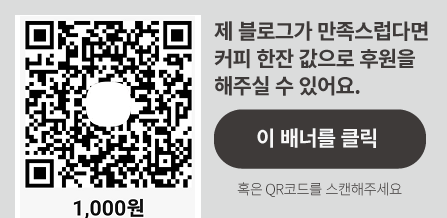

댓글